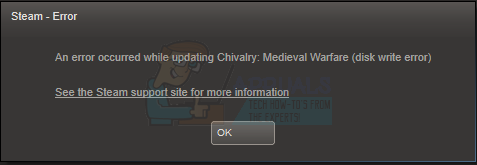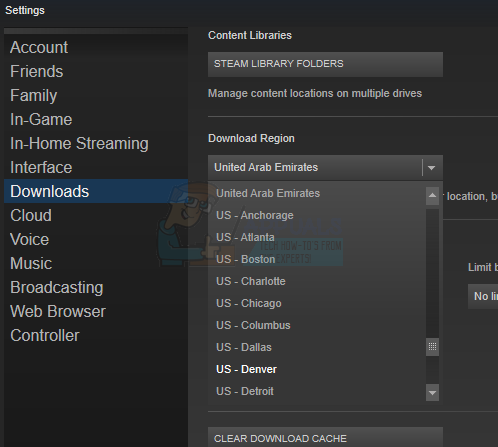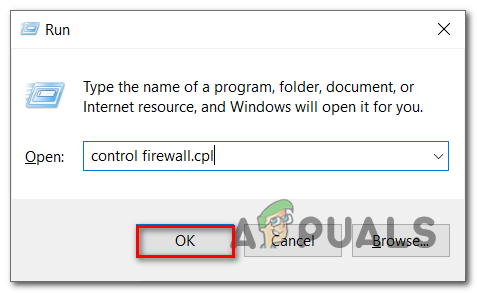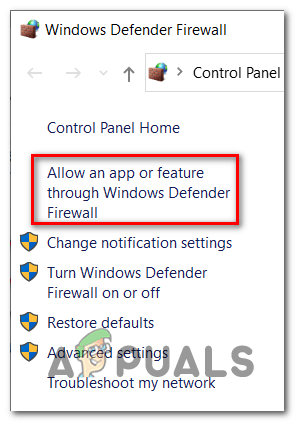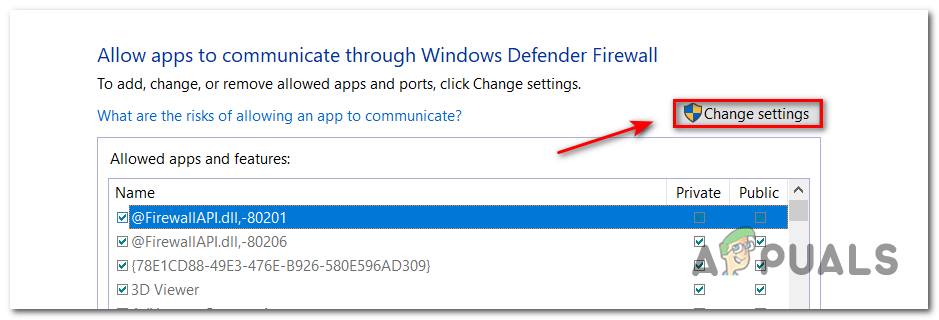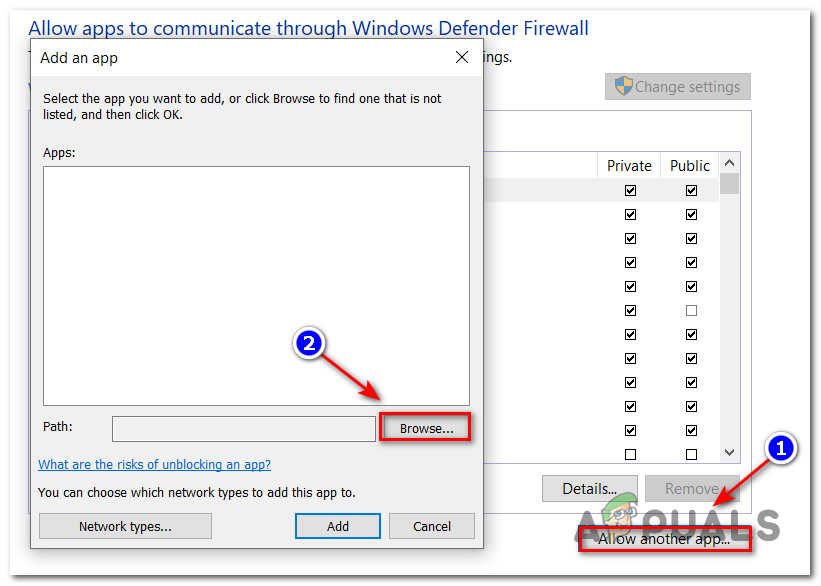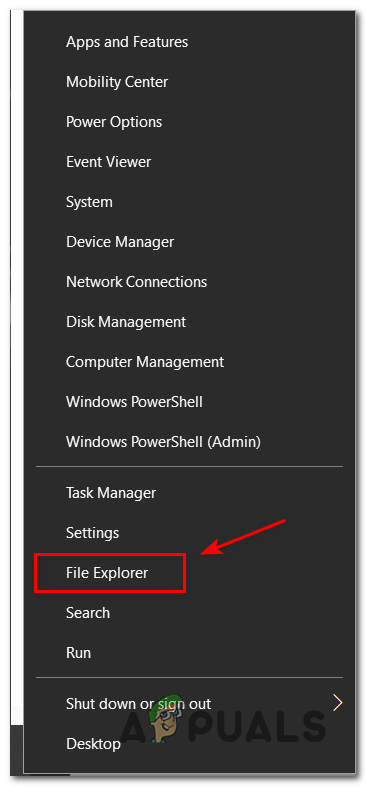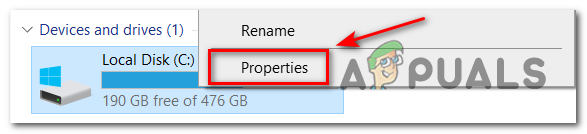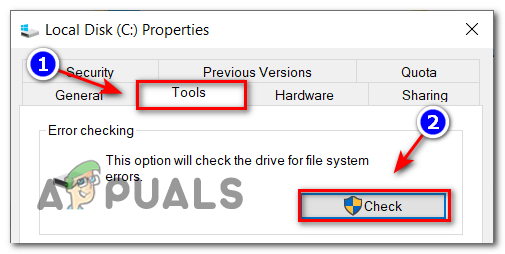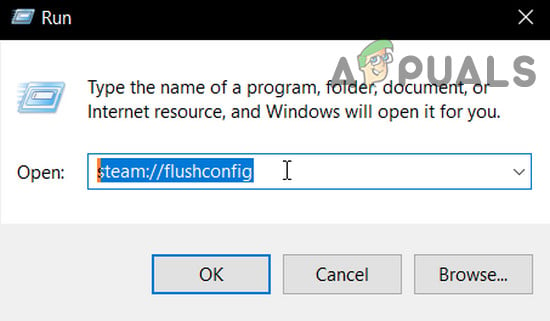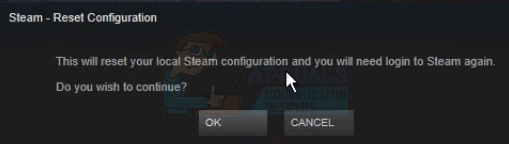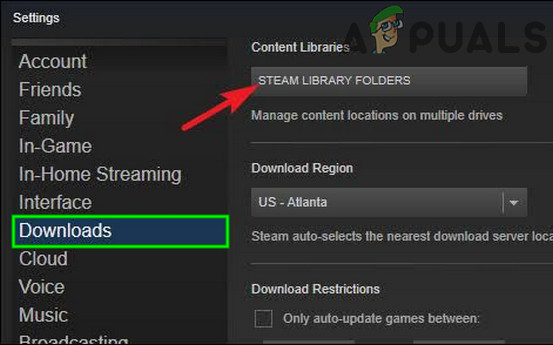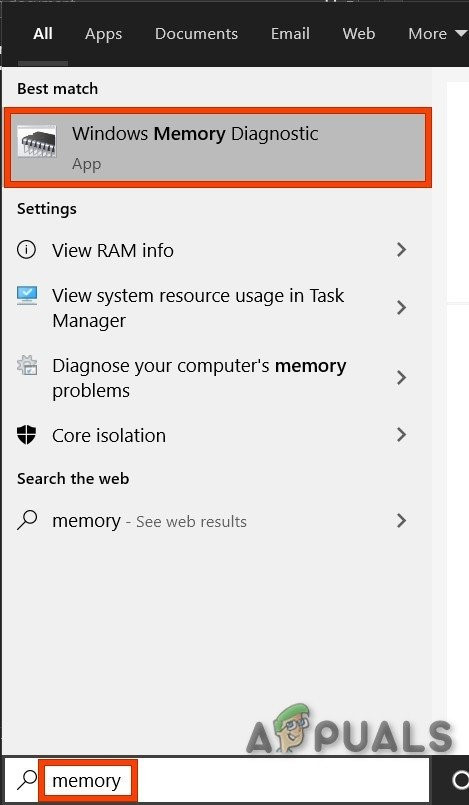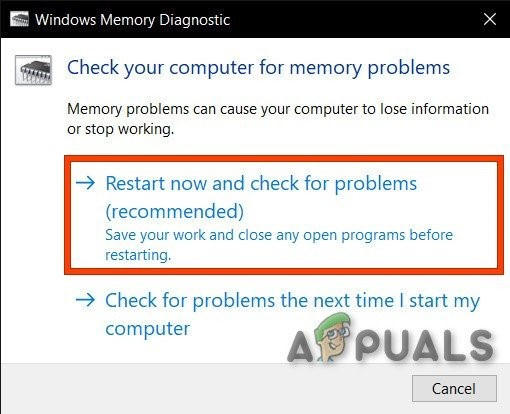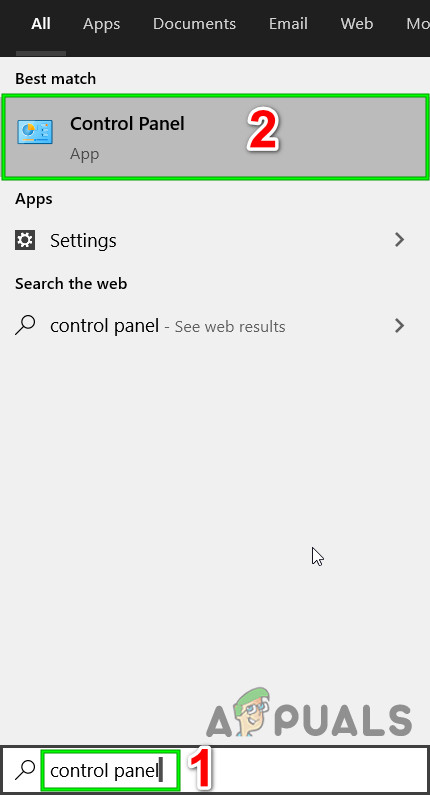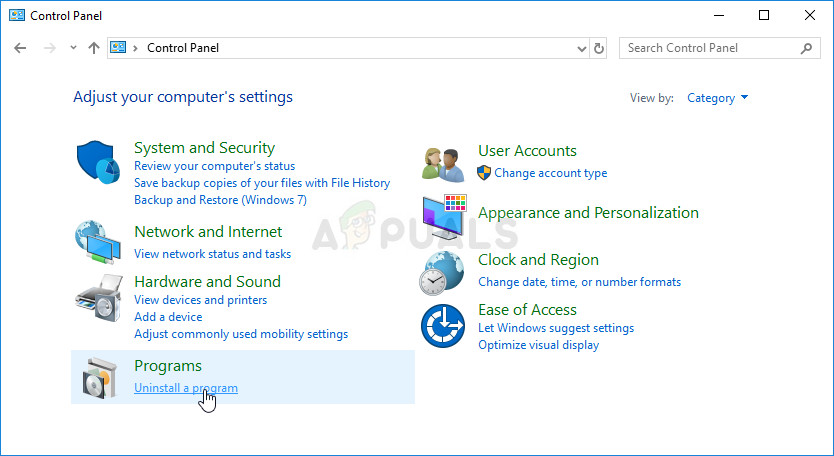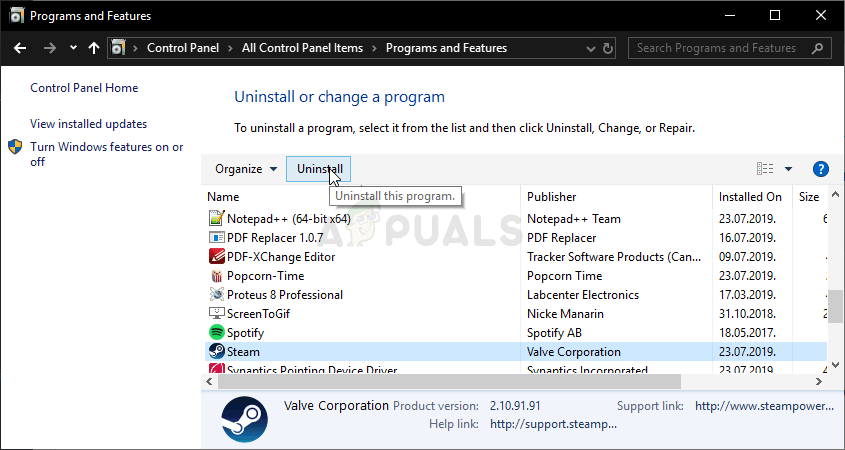An error has occurred while installing [game title].An error has occurred while updating [game title].
What Causes Steam Disk Write Error?
This error most commonly occurs when steam is not able to complete the installation or updating process because Steam cannot write to the disk. There may be many different reasons behind this depending on the problem your PC encountered.
Underlying Antivirus interference – According to a few documented user reports, the active antivirus might block the Game download from happening via Steam. This is mostly reported to occur with the built-in Antivirus present on Windows 10. To resolve this issue, you’ll need to whitelist the main Game executable together with the main Steam executable. Failing Disk Drive / Disk problems – If you’re encountering similar issues with other Steam games, you can expect this error to occur because the disk on your computer might have sector defects and it’s beginning to fail. Corrupted Game Installation files – It’s not uncommon to see this error code popping up due to some type of file corruption that is affecting the Steam installation of the Game. If this scenario is applicable, you can resolve the issue by triggering an integrity check on Steam.
Now that you know, how is Steam Disk Write Error is caused, now we can look at fixes, that will help us get rid of it across all Windows or specifically Windows 10. The most commonly suggested solution is to delete steam and download the entire content (including games) again. Make sure to create a system restore point, in case, you went on to change a setting that wasn’t supposed to be changed. All things considered, here is how to fix the disk error in Steam.
Change Download Region In Steam
Before advancing to advanced troubleshooting, we will change Steam’s settings to see if the problem gets fixed. One of the basic things you can do is change the download region.
Temporarily Disable Antivirus
Antivirus/Firewalls are known to create different types of issues for computer games especially Panda Antivirus is known to cause multiple errors for Steam In Windows 10. To rule that out, temporarily disabling the antivirus/firewall is a good idea. Warning: Change your firewall/antivirus settings at your own risk because it can make your PC vulnerable to fraudulent, viral, or malicious attacks.
Whitelist the Game and Steam
In some cases, the disk write error on steam results from both 3rd party security suites (firewall + antivirus) and the integrated security app (Windows Defender + Windows Firewall). If this is a suitable scenario, the fix is simple – You need to whitelist both the main executable and the Steam launcher that is used to launch the game inside your AV / Firewall settings. Note: If you’re using a 3rd party security suite, the instructions you’ll need to follow to create a whitelisting rule will be different from app to app. Look online for the exact instructions of your specific security app.
Check Directory Permissions
It’s also possible that Steam doesn’t have enough permissions to store the game files, we will have to check the directory permissions and fix them to allow steam to store game files. This will ensure that the steam directory is not marked as Read-only due to the corruption of installation or update files. After ensuring that it isn’t, running the application as administrator will give it privileges to write to the disk again; hence the problem will be solved.
Run a Check Disk Command
If you’re experiencing similar issues with other games you try to launch via Steam, there is a possibility that sectors on your hard disk are corrupted and your HDD is well on its way to failing for good. This is also disk write error steam shows up because the program is unable to download/update the game. Note: Even if the CHKDSK utility will fix your HDD issues, you still have to consider going for a replacement since your hard drive will eventually fail for good. This is how you can check & repair your hard disk for logical errors with CHKDSK: Your system will show you if there were errors found, it will either tell you that errors were found and repaired, or that no errors were found. If the steam disk write error still occurs, move down to the final repair strategy below.
Reset Steam Configurations
You can also try to reset Steam’s settings and configurations to remove any misconfiguration that’s present in current settings. There is a simple command that you can use to simply flush your Steam config.
Scan For Corrupt Files
If these two methods don’t work for you, we can troubleshoot which file went corrupt/missing and try to re-download the entire file again. An example of an error is this: The first number written in the URL is the APPID, in this case, the AppID (346110) for ARK Survival Evolved.
Remove Write Protection of The Steam Folder/Drive
If you have enabled or any of the applications you have installed has write-protection, then Steam will give you the “an occur occurred” error. Write protection is very common in a lot of different games/applications for enhanced security. In that case, removing write protection of the Steam folder/drive may solve the steam disk write error.
Delete the 0 KB Game File
The steam disk write error can also be a result of a software glitch caused by the 0KB (zero KB) file. The 0KB file is just a blank white file with the name of the game you are having the problem with. It is located in the common folder of the steamapps folder. This file does not have an extension; just a blank white file with no data having a size of 0KB. Deleting this file may solve the problem.
Migrate Steam Folder
To rule out any issues with the drive/folder, it will be a good idea to move the game folder to an alternate folder location or hard drive. If there are any local files present in the location of the game file which is conflicting, then the issue will be resolved as the entire application will have a new local space.
Check Hard Drive Health
If your hard disk is suffering from bad sectors or is reaching its end of life, then it can cause a list of problems. In that case, checking and fixing your hard drive errors may solve the problem. For this purpose, Windows has a powerful built-in utility SFC. The system file scanner will download an online manifest from the internet, compare it with the local version and fix any discrepancies it finds. Make sure that you back up your work before proceeding.
Scan For Ram Problems
If the system’s RAM is having issues in operating, then the Steam may show the write disk error. RAM can be tested by a Windows’s built-in RAM testing utility called Memory Diagnostic Tool. This tool will check and automatically fix any memory-related issues. So, using the Memory Diagnostic tool can solve the steam disk write error.
Reinstall Steam
If nothing has helped you so far, then it is time to move to the last resort of uninstalling and then reinstalling the Steam client. Reinstalling Steam will completely erase the currently installed games on your computer and you will be logged out. So make sure that you have your game credentials at hand before proceeding. Hopefully, Steam Disk Write Error should now be resolved. If not, then as a last resort disable overclocking of your GPU. Also, make sure you have enough free space on the drive.
Fix: This Disk is Write ProtectedFix: Windows cannot Run Disk Checking on this Volume Because it is Write…SOLVED: The folder “iTunes” is on a locked disk or you do not have write…How To Enable or Disable Write Protection for a Disk Drive